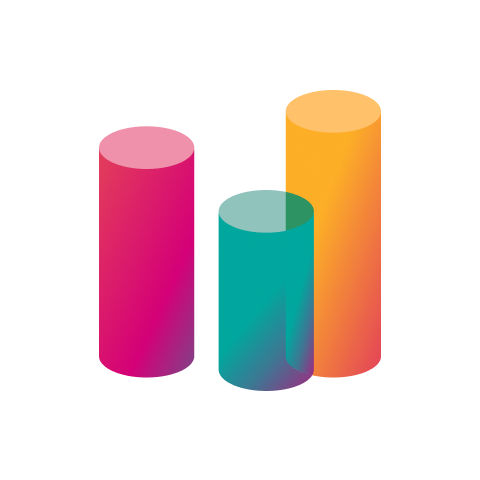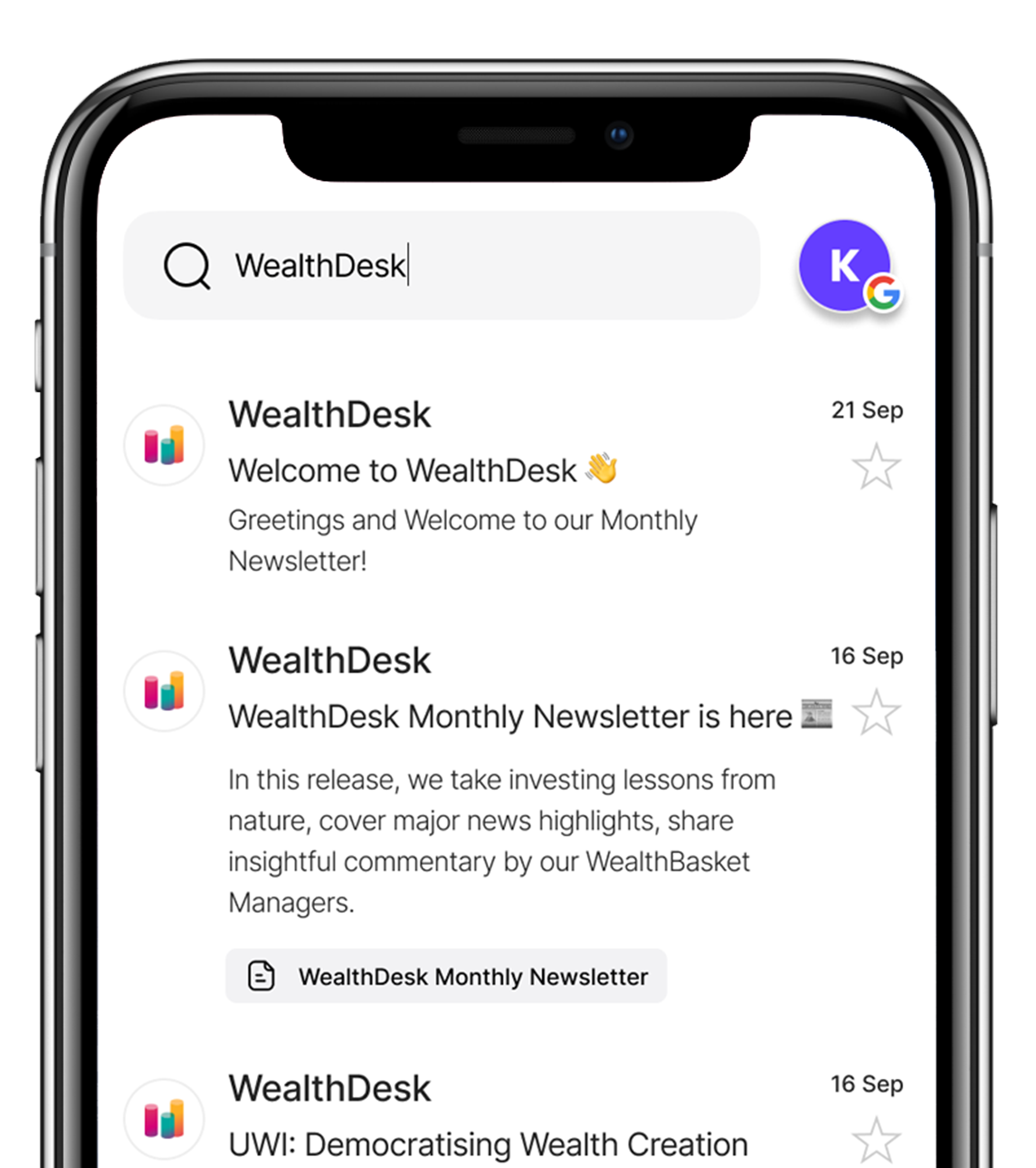Indian market regulator SEBI has one of the most stringent rules across the world to make sure that retailers remain safe while doing business with the exchanges. In order to achieve this goal, a 2FA (Two-factor Authentication) is generally used to make sure that only the person who is holding the account can access it.
One way of doing the 2FA process is by using
Time-based OTP (TOTP). In this blog we will learn what
TOTP is, how to set it up and troubleshoot any problems
that you might face while setting it up.
What is Time-based OTP (TOTP)?
A Time-based One Time Password (TOTP) differs from a traditional OTP which is generally sent via email or SMS. On the other hand, TOTP is generated by an application or device and remains valid for only a brief period, typically 30 seconds, and is new one gets regenerated after that.
Which apps can be used to generate TOTP?
The following apps can be downloaded on PCs or phones to generate the TOTP:
How to enable TOTP if you are a Zerodha user?
TOTP can be enabled in two ways, i.e., from your Zerodha profile section or the login page.
TOTP from Login page(App/Web)
To enable it from login page, follow these steps:
- Tap/click on “Forgot user ID or password?” on the login page of either your mobile app or web app.
- Enter your USER ID and PAN card details.
- Select the option to receive the password on Email or SMS, enter the email ID and captcha, and click/tap Reset.
- Enter the new password and Tap/click on “Continue”.
- Select Method 2.
- Tap on “Setup TOTP.”
- Set up an external authenticator such as Authy. To download Authy, visit: authy.com/download.
- Tap on “Can’t scan? Copy key”.
- In the “Enter the 6-digit app TOTP” field, enter the TOTP generated on Authy and tap on Continue.
- The password will be reset. Tap on “Login here to continue”.
- Login to Kite using TOTP.
TOTP from Profile section (App/Web)
To enable TOTP from the profile section, follow these steps after you have logged in :
- Tap/click on “Client ID”.
- Go to Profile.
- Select Manage.
- Choose “Enable external TOTP” from the options.
- Enter the OTP received on your registered email and tap on Verify.
- Select “Can’t Scan? Copy the Key” option.
- Enter the TOTP and kite log in password.
- Select “Enable” option to complete the process.
What to do if access to the Time-based OTP (TOTP) Authenticator app is lost?
You will need to set up the authenticator app again. To do this follow the same process as enabling the “TOTP from login page” section.